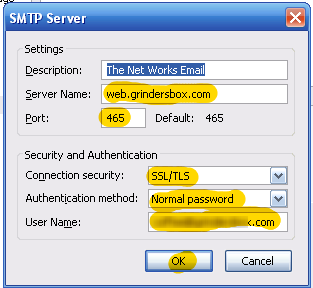ISPConfig Thinderbird Setup
- Click on Don’t import anything
- Click Next
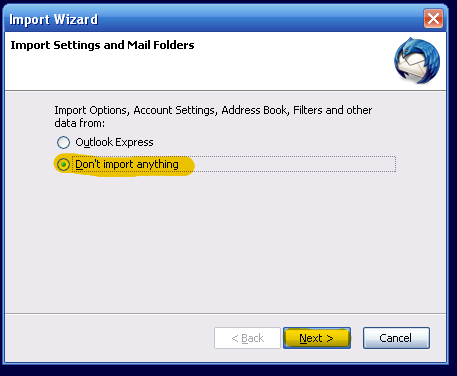
- Follow the instructions
- Place your name in the field your name
- your email address
- your password
- click on remember your password
- click on continue
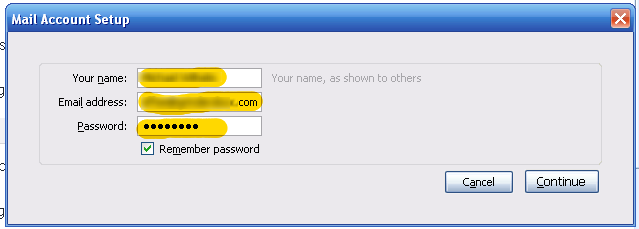
- Just Click on Manual Setup
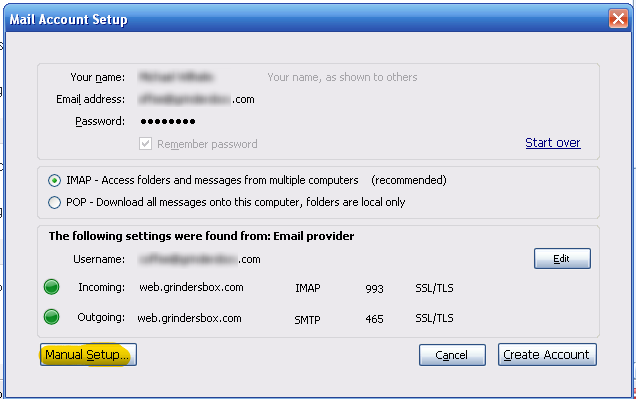
- Server name should be mailbox.grindersbox.com
- port set to 993
- user name is your email address
- connection security is set to SSL/TLS
- Authentication method is set to Normal password
- click on outgoing server (SMTP)
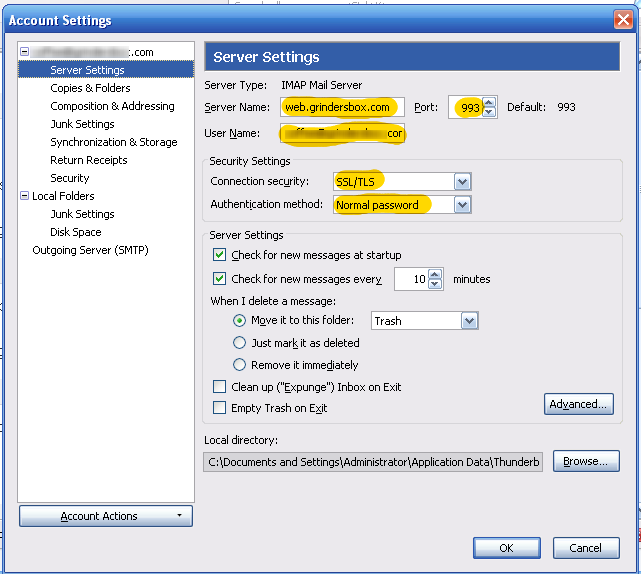
- Click on Edit
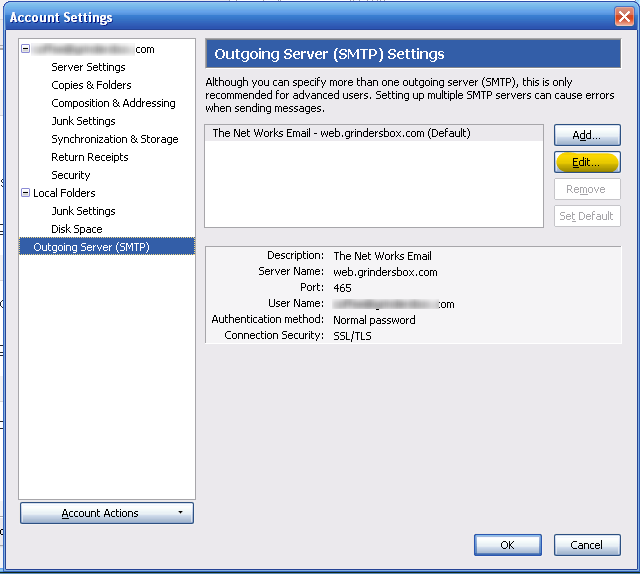
- Server name is mailbox.grindersbox.com
- Port 465 or 4650
- Connection security is set to SSL/TLS
- Authentication method is Normal password
- User Name is your email address